Man mano che la tecnologia delle fotocamere degli smartphone migliora, gli algoritmi AI ora possono riconoscere i tuoi soggetti prima di te e comporre le impostazioni per ottenere la migliore immagine possibile. A volte, però, vale la pena ricordare all'intelligenza artificiale chi comanda qui e utilizzare i controlli manuali della fotocamera.
Sugli smartphone Android i controlli manuali si trovano in genere in modalità Manuale o Pro. È possibile accedere ai controlli manuali del Sony Xperia 5 nell'app fotocamera nativa premendo l'icona Modalità e scegliendo Manuale.
In questo tutorial ti spiegheremo come utilizzare la modalità manuale della fotocamera del Sony Xperia 5 per iniziare ad avere un maggiore controllo sul processo di creazione delle immagini.
Quando scatti nella modalità manuale di Xperia 5, noterai una selezione di impostazioni lungo il lato inferiore (con orientamento verticale) o destro (con orientamento orizzontale) dello schermo. Questi sono i tuoi controlli manuali. Li esamineremo uno per uno.
- Leggi la nostra recensione completa sul Sony Xperia 5
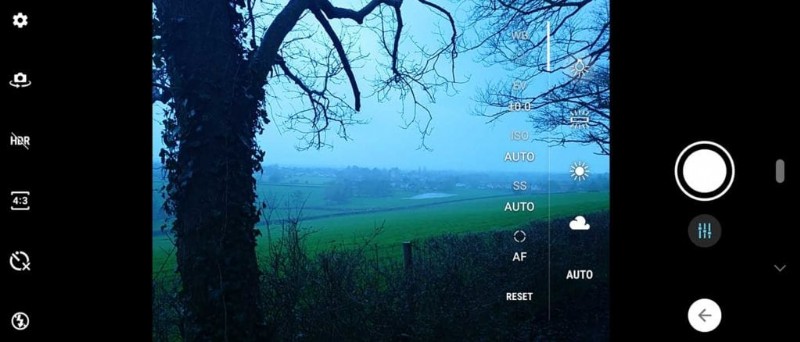
Bilanciamento del bianco
Il bilanciamento del bianco è un'impostazione importante che ti aiuta a ottenere i toni più accurati possibili nelle tue immagini. Quello che fa è accertare come dovrebbero apparire i toni del bianco in base alle condizioni di illuminazione.
Per impostazione predefinita, la fotocamera dell'Xperia 5 sarà impostata su Bilanciamento del bianco automatico ed è generalmente molto preciso. Tuttavia, ci sono momenti in cui potresti voler utilizzare alcuni degli altri preset. In una giornata nuvolosa, ad esempio, l'impostazione Cloud bilancerà i tuoi toni, assicurando che la scena non sembri troppo fredda.
In una giornata di sole, il tramonto del sole assicurerà che i tuoi colori siano luminosi e vividi. Allo stesso modo, con la luce artificiale l'utilizzo di preimpostazioni come Tungsten (l'icona della lampadina sul tuo Xperia 5) o Fluorescent (l'icona della barra) assicurerà che le tue immagini non abbiano tinte innaturali.
Inoltre, a volte i fotografi utilizzano anche l'impostazione del bilanciamento del bianco "sbagliata" in determinate condizioni per creare dominanti di colore interessanti ed effetti filtro nelle loro immagini.

Compensazione dell'esposizione (EV)
Questa è forse l'impostazione più utile nei controlli manuali del tuo Xperia 5. Se un'esposizione appare troppo scura o troppo chiara nell'anteprima dal vivo, puoi scurire una scena trascinando il cursore verso il basso su -EV (compensazione negativa) o schiarirla aggiungendo una compensazione positiva (+EV).
Nella maggior parte delle situazioni +/-1EV ti darà l'esposizione che desideri, ma non aver paura di sperimentare!
ISO
ISO sta per "International Organization of Standardisation", l'organismo responsabile di garantire l'uniformità tra le fotocamere. Se hai mai usato una macchina da presa analogica, potresti esserti imbattuto in "velocità della pellicola" o "classificazioni ASA", che indicavano quanto fosse sensibile la pellicola alla luce.
Il principio è lo stesso con le fotocamere digitali. Maggiore è il valore ISO, più sensibile è il sensore alla luce. Più basso è l'ISO, meno sensibile è.
Scattare a ISO elevati consente di ottenere immagini in condizioni di scarsa illuminazione; tuttavia, il compromesso è solitamente un ammorbidimento dei dettagli fini o del rumore digitale nell'immagine. Con impostazioni ISO inferiori le immagini sono molto più nitide, ma in condizioni di oscurità farai fatica a ottenere una velocità dell'otturatore abbastanza veloce da consentirti di scattare a mano libera. In questo modo si introdurranno vibrazioni della fotocamera e immagini sfocate.
Quindi le impostazioni ISO basse sono utilizzate al meglio in buone condizioni di luce. Aumenta l'ISO solo quando è buio e devi aumentare la velocità dell'otturatore per ottenere lo scatto.
Sul tuo Sony Xperia 5, tocca l'opzione ISO e trascina il cursore verso l'alto o verso il basso per impostare il valore desiderato.
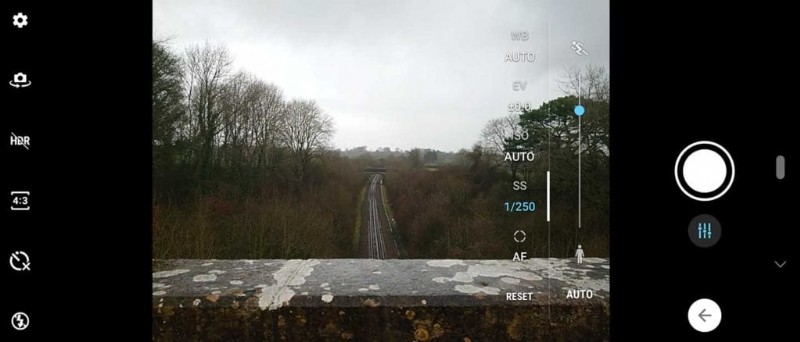
Velocità dell'otturatore
L'Xperia 5 ti consente anche di controllare la velocità dell'otturatore. La velocità dell'otturatore è semplicemente per quanto tempo la fotocamera consente alla luce di colpire il suo sensore. Più a lungo rimane aperto, più luce entra.
In low light you’ll want a longer shutter speed to let more light in to avoid underexposure (images which are too dark). In bright conditions, you will want to use a faster shutter speed to avoid overexposure (images which are too bright).
You can also use different shutter speeds for a variety of creative effects. A fast shutter speed will freeze action, while slower shutter speeds can be used to blur motion.
Remember:in order to balance out the exposure you’ll need to use a very low ISO if you want to use a very long shutter speed. This harks to what they call the Exposure Triangle in traditional photography.
Shutter speed, aperture and ISO make up the Triangle. These are the three key variables in an exposure, and you must find balance between the three to get an image that looks well-exposed. As you change one of these settings, the others will need to change in accordance to keep that balance.
On the Xperia 5, again, tap the Shutter icon and drag the slider up or down for faster or slower shutter speeds. The sliding scale here is represented by a running man at one end and a stationary man at the other to indicate fast and slow. Your maximum shutter speed on the Xperia 5 is 1/4000sec, while the slowest speed available is 30secs.

AF/MF
The last setting at your disposal is the focusing. By default the Xperia 5 is in AF (autofocus) mode. If you tap that icon another slider appears, and this allows you to control focus manually.
As you drag the slider you’ll see parts of your scene move in and out of focus. Close focusing is represented at one end of the scale by a flower icon. Distant focusing is represented by a mountain.
If you’re new to focusing manually, these icons are quite helpful reminders that if you want all of your scene to be in focus, drag the slider towards the mountain icon. If you want a very close subject to be in focus with the background blurred (what we call shallow depth of field effects), drag it towards the flower.
Which camera settings should I use on the Sony Xperia 5?
This is a good question. Everyone is different, from what they like to shoot to how much control they want to take. But speaking for myself, in my everyday photography I will use the Xperia 5 in Manual mode but leave the ISO and Shutter Speed settings on Automatic.
I tend to leave it in AF mode about half the time when I’m just taking snapshots, but when I’m shooting a portrait or grabbing a nice shot of my lunch (I know), I might take it off AF and focus manually to create a shallow depth of field effect.
I always try to set my ISO as low as I can given the light. And living where I live in England, I tend to use the Cloud white balance setting. On nice days I’ll switch Sun. On days where the light is changing (eg clouds moving in and out) I’ll leave the Xperia 5 on Auto White Balance.
I use exposure compensation quite a bit. I prefer an image that’s too dark rather than too light, as it’s easier to brighten up a photo later on. I also sometimes dial in a small bit of negative compensation to help saturate colours. I don’t like an image that’s washed out.
However, if I’m shooting a portrait of my son, for instance, against a dark background, I might apply some positive compensation to help brighten up his face.
But this is just how I’ve been using the Sony Xperia 5’s manual mode. Manual controls mean you can put a unique stamp on a subject or scene with your own cocktail of settings to create the look you want!
