Movavi è un popolare editor video che ha più versioni a pagamento ben accolte. In questa pagina ti aiuteremo a scoprire tutto ciò che devi sapere su Movavi e se ne vale la pena.

Recensione dell'editor video Movavi
Movavi Video Editor è uno degli strumenti con la funzione per supportare l'editing e la trasformazione di video on demand in modo rapido ed efficace. Con questo programma, puoi creare liberamente e rendere i video familiari più unici che mai. Negli ultimi anni, quando il Video Marketing è diventato esplosivo, Movavi Video Editor ha sempre suscitato l'interesse degli utenti. Quindi, Movavi Video Editor vale davvero i soldi, è facile da usare come si dice? Questo articolo ti fornirà le recensioni più oneste.
Da non perdere:Recensione Final Cut Pro, Recensione KineMaster
Un rapido sguardo al nostro verdetto:
…Se il regista che è in te desidera più strumenti di editing video, Movavi Video Editor è proprio ciò di cui hai bisogno. Il programma include tutte le funzionalità del nostro editor video standard, alcuni fantastici extra come le animazioni degli oggetti...
Pro e contro di Movavi Video Editor
PROFESSIONISTI
- Interfaccia intuitiva, facile da usare
- Sono disponibili molti modelli, titoli, opzioni di output disponibili
- Consenti la condivisione di video online
- Centro di supporto amichevole, pieno di risorse per gli editor
- Adatto per laptop a basso profilo
CONTRO
- Non disponibile su Apple Silicon M1
- Lenta velocità di rendering dei dati
- Nessun fonometro
- Modalità di ritaglio avanzate mancanti
Valutazione
Attualmente hai 7 giorni di prova gratuita di Movavi Video Editor, poi devi acquistare il software a 3 prezzi con diversi vantaggi:
| Movavi Video Editor Plus (Licenza di 1 anno) $ 44,95 | Movavi Video Editor Plus (Licenza a vita) $ 64,95 | Suite di video (Licenza a vita) $ 84,95 |
| ● Rinnova una volta all'anno ● Include tutte le funzionalità di questo editor video | Puoi utilizzare per sempre le seguenti funzioni del software: ● Collage di video ● Utilizzo degli effetti ● Creazione automatica di video ● Utilizzare il pacchetto multimediale integrato ● Elabora video 4K alla velocità della luce ● Animazione fotogramma chiave ● Creatore di cronologia | ● Avrai tutte le funzioni di Movavi Video Editor ● Ha anche una funzione di streaming dello schermo |
In generale, la struttura dei prezzi di Movavi Video Editor non è troppo alta. È inferiore rispetto ad altri software di editing video. Se sei un produttore di video professionista e desideri intraprendere questa carriera a lungo termine, il pacchetto Videos Suite è un'ottima scelta per te.
Installa software
Gli utenti possono installare Movavi Video Editor direttamente dal sito web. La dimensione del download di questo editor video è di circa 82 MB per sistemi a 64 bit e 75 MB per sistemi a 32 bit. A seconda della configurazione, il tempo medio di caricamento è di 5-10 minuti. I passaggi successivi all'installazione sono estremamente semplici poiché sono incluse le istruzioni.
Nel complesso, Movavi Video Editor è un editor video leggero ma completo. È estremamente adatto a studenti, studenti o dilettanti.
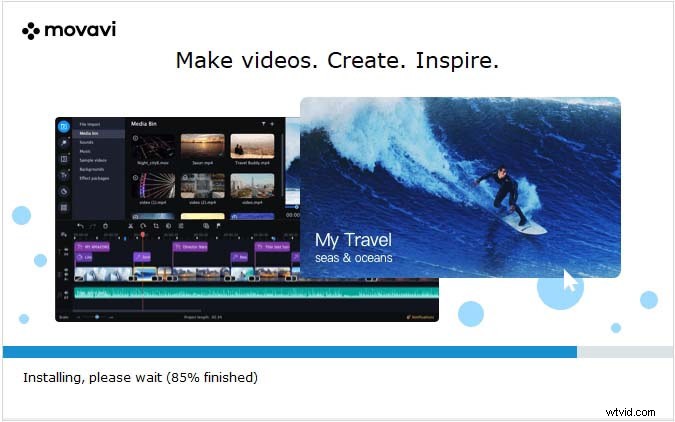
Installa Movavi
L'interfaccia di Movavi Video Editor
Molti esperti di software ed editori hanno commentato che il software di editing video Movavi ha un'interfaccia molto facile da usare. Anche rispetto ad Adobe Premiere Pro CC o Lightworks sembra molto semplice. Ciò semplifica l'accesso al software per coloro che sono appena agli inizi con l'editing video, senza perdere molto tempo a imparare come usarlo. Questo è un grande vantaggio di Movavi.
Movavi ha un layout standard tradizionale, puoi trascinare e rilasciare i file video da modificare nella timeline e visualizzare l'output sul grande schermo a destra. Gli strumenti di Movavi sono tutti raccolti sul lato sinistro della schermata dell'interfaccia e sono contrassegnati da un'icona grande e chiara.
Nel complesso, questo editor video è molto intuitivo. Inoltre, l'editore Movavi fornisce anche un database completo di risorse per l'apprendimento e suggerimenti di lavoro. Questo dimostra che sono molto premurosi. Quando hai domande, puoi trovare facilmente la risposta. Questo rende il tuo lavoro di editing video più comodo.
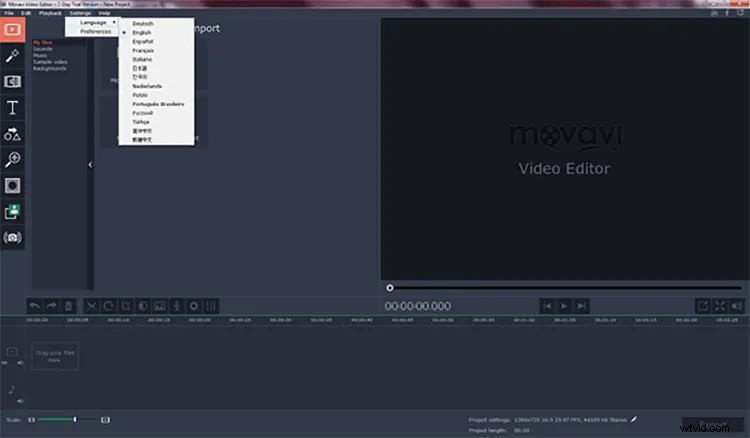
Interfaccia Movavi
Modifica video
Movavi consente agli utenti di modificare video da una varietà di fonti e formati, inclusi dispositivi mobili VHS e televisione, in particolare con la divisione video o la registrazione di videogiochi. Puoi facilmente tagliare, ritagliare, unire e inserire i tuoi video con l'editor video Movavi.
A parte questo, vale la pena ricordare che Movavi ha un ottimo editor di video online, basato su browser, che ti consente di modificare facilmente e comodamente i video di YouTube online.
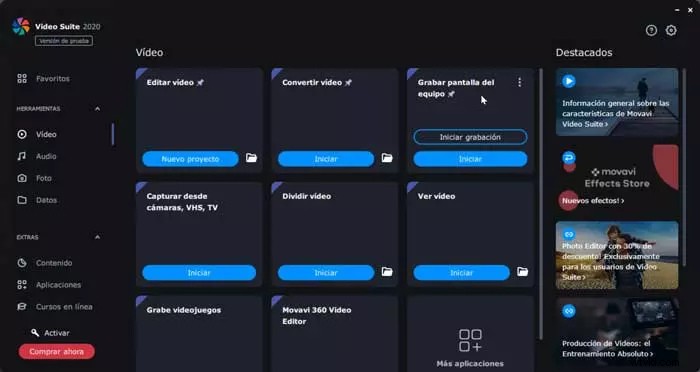
Movavi modifica video
Icone grafiche
Un'altra differenza tra Movavi Video Editor rispetto ad altri software è che ha un archivio di icone grafiche estremamente ricco. Questi includono Emoji di tendenza, adesivi in stile cartone animato o adesivi vintage. You can attach these graphic icons to the video very easily by clicking on the Animations tab, selecting the desired graphic icons, and then dragging and dropping them into the video area. Movavi also allows you to change the transparency level of these animations to create emphasis.
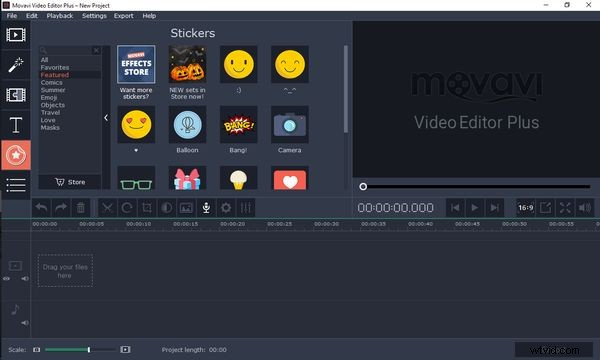
Movavi Graphic Icons
Scene Detection Tool
This is a very impressive feature of Movavi Video Editor. It will help the editor to automatically cut the video into suitable segments. This saves you more time if you are editing videos in bulk.
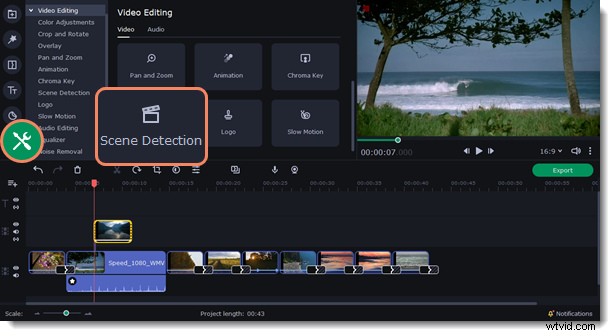
Movavi Scene detection tool
Stabilization Feature
You can easily edit videos with a lot of shakes with Movavi Video Editor because it comes equipped with video stabilization, aka an anti-shake feature. Videos taken in a hurry or shot with a phone and have to move a lot during the recording process will be prone to shaking. This makes it difficult for viewers and editors to focus on the content and causes discomfort when viewing. When using Movavi Video Editor, you can reduce the shake of the video as desired, making the output look more pleasing.
However, it also does not completely solve the problem of the screen shake of videos. The best way to have a smooth video is right from the recording stage, you must have a professional or use a gimbal / other anti-shake devices.
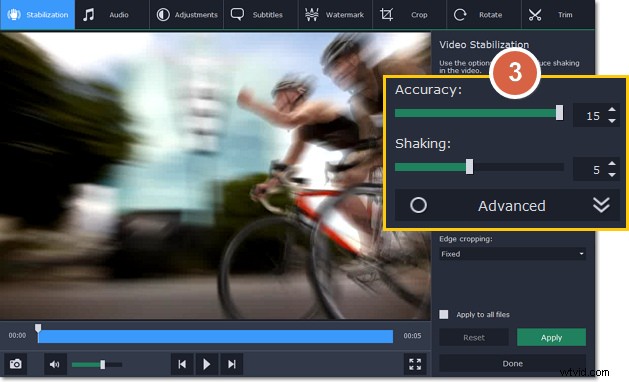
Movavi Stabilization Feature
Chroma Key
The Chroma Key tool allows editors to replace backgrounds or objects when editing videos. For best results, the source video should be shot with a bright background. You can then use this tool to separate the background and replace it with another image/video. It is very easy to use.
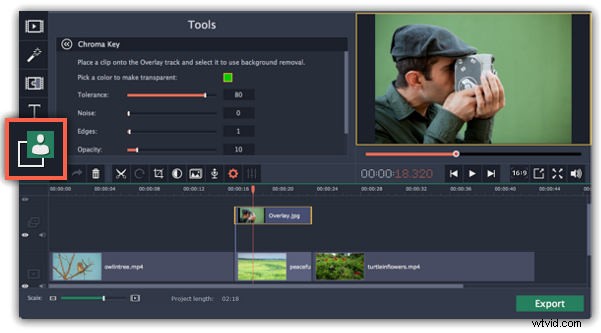
Movavi Chroma Key
Highlight and Conceal Features
If you are using the Movavi Video Editor Plus version, then you will find the highlight and conceal feature of this editor very useful. It is used to draw the audience’s attention to a particular part of the video. In addition, you can also use it to hide part of the video. For example, hide the character’s identity.
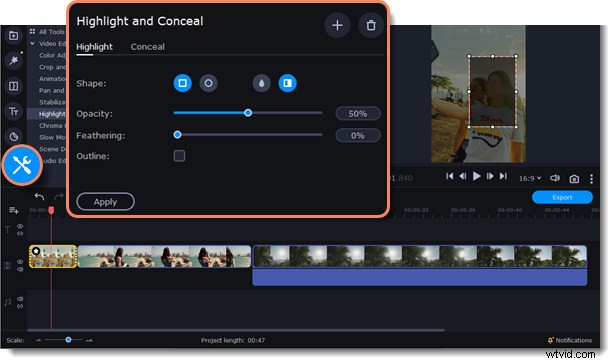
Movavi Highlight and Conceal feature
Movavi Effects Store
You can visit the Movavi Effects Store on the app to choose from a variety of pre-designed stickers and titles. This feature helps you save design time and create a distinctive mark in your work. However, according to the reviews of many users, its price is a bit high compared to the market.
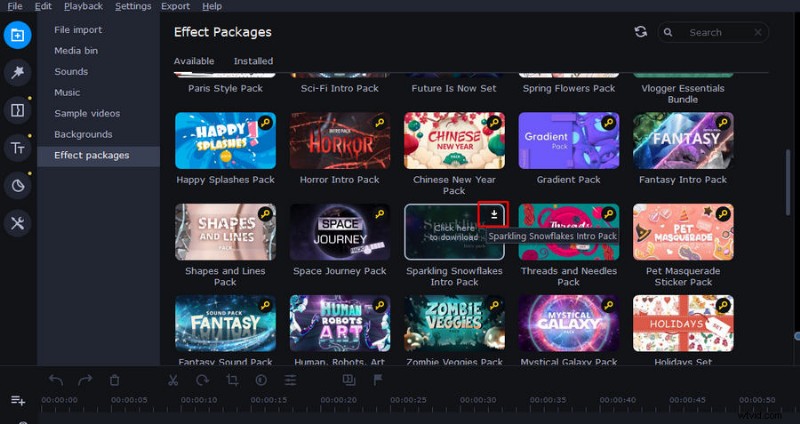
Movavi Effects Store
Movavi’s Resources
Movavi provides users with 150 filters and more than 100 different transition effects. In it, there are a few popular video effects and are very small in size, you will easily use them. Besides, it also has an extremely large sound store with classic and modern files.
In each editing mode, Movavi also allows users to change many elements. For example, in filter mode, you can change transparency, blur, and many other modes.
Movavi is a video creation tool that combines classic and modern. You will see this point clearly when you explore Movavi’s inventory of titles and stickers. The developer of this video editing tool is always up to date with the latest styles of the market. This helps editors unleash their creativity and produce videos that are more tailored to their tastes.
Export video
Movavi Video Editor supports more than 15 types of publishing video formats including MP4, AVI, MOV, MPEG, WMV, MKV, M2TS, OGV, and more.
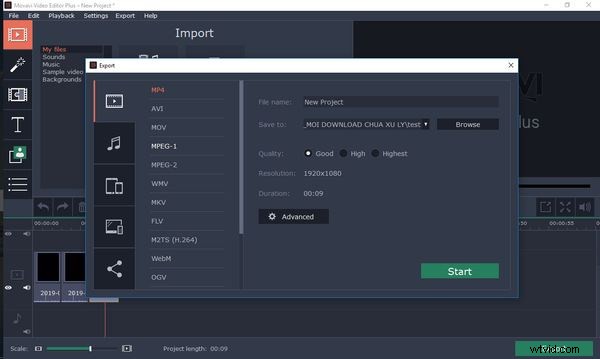
Movavi Export Video Formats
HD Video Processing
Although HD video publishing is allowed, to make this work, your system should meet the following standards:
- Microsoft Windows 2000/XP/Vista/7/8/10
- Intel or AMD processor or equivalent, 2.8 GHz.
- RAM:1 GB for Windows 2000 and XP, 2 GB for Vista, Windows 7, Windows 8, and Windows 10.
- Hard disk space:5 GB for further operations; HD video editing can require large amounts of disk space, up to tens of GB.
- Sound card.
With an average computer, exporting videos from Movavi Video Editor can consume a lot of rams, if you are determined to pursue a long-term video editing path, you should invest in a system with a high capacity.
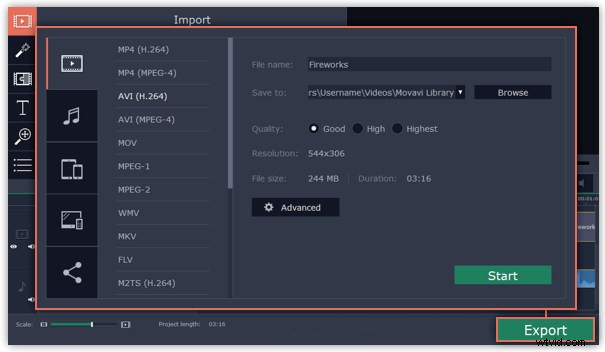
Movavi HD Video Processing
Export Video Online
This is a feature any marketer needs – export videos to online platforms like Youtube, Google Driver. This feature allows your work to become more convenient. To use this feature on Movavi, you first need to sign in with your Google account into the app. Then, on the publisher, select share and select the online platform you want to share with. Next, you can choose the video quality, privacy settings as you like. Movavi is rated high security, so users do not need to worry about the problem of stealing their Google account.
Things I Don’t Like About This Software
Honestly, Movavi is a useful, versatile, and easy-to-use video editor. However, it still has a few limitations. The first is that Movavi’s pixel and frame accuracy is not perfect. Many times the shake or transition will be deviated from what I want. If you are someone with high accuracy requirements, this is an annoying problem. The second thing is that in Movavi’s editor you will not see the appearance of the sound meter. Instead, you’ll see the audio waveforms of the clips on the timeline. This makes it less than ideal to correct the audio accompanying the video. However, once you are familiar with Movavi, with your experience, you can solve this problem.
New Features Updated
According to the announcement from the publisher Movavi, in 2022, this video editor will be equipped with new features to help take video editing to a new level. These include:
- Magic sound booster button:It automatically adjusts the sound in the video to become sharp
- Manual Audio Adjustment Button:You can edit the audio in each video one by one.
- Added 3 more sound effects:Overload, Oscillation, and Vibration
- Added audio driver so editors can adjust the overall volume of the project.
In general, Movavi is equipped with additional features for audio editing. The ability to adjust audio is a minus point of Movavi compared to other video editors. This update will help it remove defects and become even more perfect.
Movavi Video Editor Specifications
System requirements:
| Minimum system requirements | Microsoft Windows 2000/XP/Vista/7/8/10 |
| Minimum graphic screen resolution: | 1024×768, 32-bit color. |
| RAM | 256 MB for Windows 2000 and XP, 512 MB for Vista, 1 GB for Windows 7 and Windows 8, Windows 10. |
| Minimum hard drive space | 250 MB for installation 2 GB for follow-up operations. |
Specifications:
| Price: | $44.95/year 64.95$/ lifetime $84.95/lifetime, full features |
| Number of languages supported | 14 |
| 3D video editing | Yes |
| 4K video processing | Yes |
| Number of filters | 150 |
| Number of transition effects | 100 |
| Upload videos to YouTube, Vimeo, or Google Drive right from the app | Yes |
| Video postcard design function | Yes |
Main features of Movavi Video Editor:
- Support video editing and editing such as cutting, joining, upgrading sound quality, images … quickly and effectively.
- Can read and apply on many popular video formats today.
- Support converting video formats dynamically.
- Allow ripping, cloning videos to CD/DVD on demand.
- Built-in video postcard design functionality for email or blog.
Final verdict
If your inner filmmaker wants more video editing tools, then Movavi Video Editor is just what you need. The program includes all the functionality of our standard Video Editor, some cool extras like object animations.
Remove unwanted passages, move parts around, add titles and transitions, apply filters, upload music, add your own dub, and more! Save your movies to watch on your PC, mobile device, or even a 4K TV. Upload videos to YouTube right from the program.
If you want the most authentic experience from yourself, then you can use Movavi’s 7 free days to experience it. Try it now.
Additional Reading:Best Free Movavi Video Editor Alternative You Should Totally Try
FilmForth is on the top of our list of best free video editing software and it can serve as a perfect Movavi Video Editor alternative for Windows 10 and Windows 11 PCs. FilmForth is completely-free, intuitive, incredibly easy to use, and it doesn’t export videos with watermarks, making it a perfect option for video editing beginners.
What’s more, FilmForth can be versatile as well, it offers a variety of video editing options including trimming videos, cropping videos, resizing videos, adding customizable text to videos, splitting videos, adding gifs/stickers/special effects to videos, detaching/changing/adjusting audio, adding transitions, reversing video, changing video playback speed, even creating YouTube intro with templates, and a lot more.
FilmForth is available from Microsoft store, hit the download button below to get it for free, and it will install on your computer in less than 2 minutes!
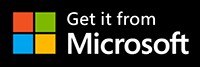
How to Edit Videos with FilmForth Free and Effortlessly
Step 1. Import Video into FilmForth
Editing video with FilmForth is super duper easy, first launch FilmForth from Windows start menu, hit the New Project button in the middle, and click ADD VIDEO/PHOTO CLIPS button to import your videos/photos.
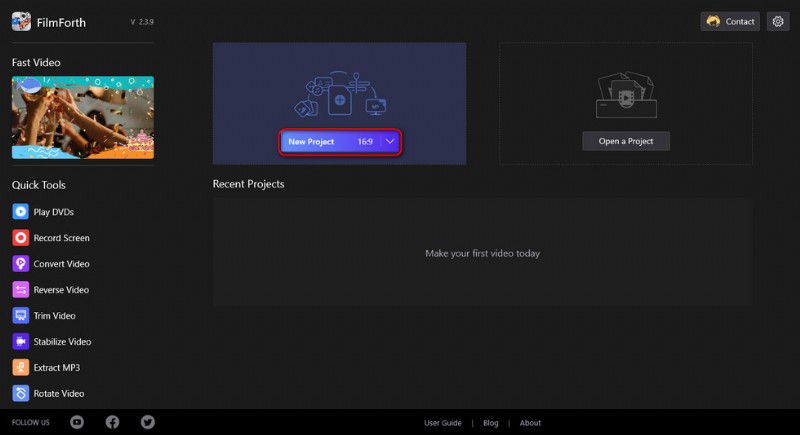
Import the Video
Step 2. Edit Videos with FilmForth
After videos are added to FilmForth, you can click to select a video clip in the timeline to edit it. There are clickable buttons in the timeline and the operation panel below for you to quick edit the video.
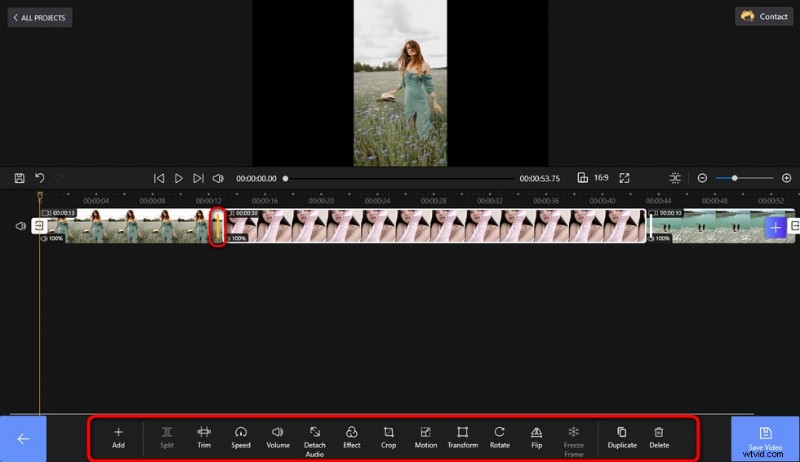
Edit Your Videos
Step 3. Export Videos from FilmForth
When you’re done editing, hit the Save video button from the lower right side to customize video parameters and export the video, simple as that! So don’t hesitate to give FilmForth a try!
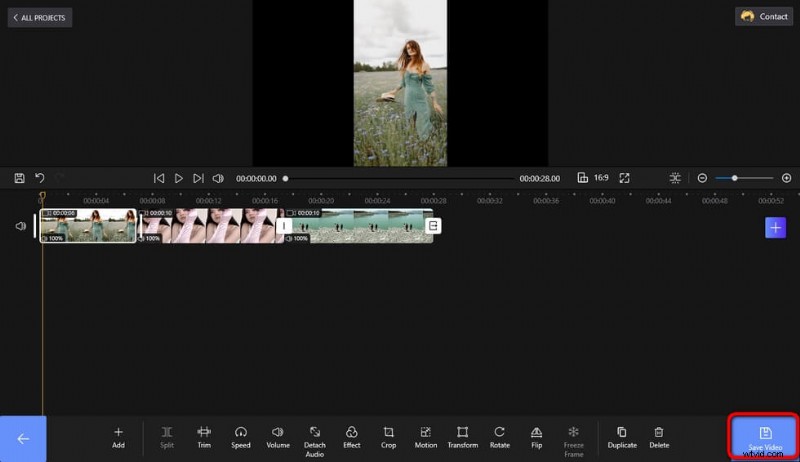
Save and Export Video
Altri articoli correlati
- I 10 migliori convertitori da MP4 a MP3
- Le migliori alternative a Windows Movie Maker
- Le 3 migliori app per convertire YouTube in MP3 per iPhone
- 10 software Chroma Key consigliati
- I 12 migliori software di editing video per YouTube
