VSDC Video Editor Pro è un software di editing video di nicchia versatile e utile. Questa pagina offrirà una recensione completa di VSDC Video Editor Pro dagli aspetti di prezzo, tutorial, interfaccia principale e funzioni speciali.

Recensione di VSDC Video Editor Pro
VSDC Video Editor Pro è un programma di editing video con funzioni relativamente complete. In esso sono coperti vari strumenti e funzioni di modifica e gli utenti possono modificare file audio e video digitali in vari formati. Attira più potenziali utenti con la risoluzione HD e Ultra HD e fornisce anche effetti di post-produzione e la possibilità di produrre video con risoluzione 4K.
Questo programma ti consente di creare, acquisire, modificare, esportare, masterizzare e caricare video in un unico ambiente. Inoltre, VSDC Video Editor Pro ti offre la comodità di acquisire video direttamente dallo schermo, registrare la voce in tempo reale, masterizzare CD, esportare file multimediali in altri formati o esportare video modificati in un formato compatibile con piattaforme social come Facebook , YouTube, Instagram, ecc., e poi caricandoli.

Icona VSDC
VSDC Video Editor Pro può essere utilizzato per modificare file video e creare qualsiasi video complicato. Puoi creare alcuni video complessi o migliorare l'effetto dei video esistenti fornendo funzioni avanzate. Tutto sommato, VSDC Video Editor Pro ti offre un set completo di processi di editing video, così puoi creare facilmente video con un aspetto professionale.
Altre ultime recensioni :revisione Magix Movie Edit Pro, revisione video Nero, revisione VideoPad
Pro e contro
Come software di editing video scelto da appassionati di video brevi e editor dilettanti, è giusto per te o no? Innanzitutto, devi esaminare alcuni pro e contro per farti un'idea.
PROFESSIONISTI
- Economico
- Numerose funzioni di modifica
- Nessuna filigrana per far sembrare il video declassato
- Funzione di rilevamento del movimento
- Supporto per l'esportazione 4K HD
- narrazione fuori campo
- VR 360
CONTRO
- Molte funzioni sono incluse nei sottomenu, rendendole difficili da trovare
- A volte si blocca quando c'è molto materiale
- Supportato solo su Windows
- Molte funzioni non possono essere trascinate e rilasciate direttamente per essere applicate
Prezzi
VSDC Video Editor Pro è un software a pagamento, che è molto economico rispetto alla maggior parte dei software di editing video sul mercato. Puoi abbonarti per soli $ 19,99. Naturalmente, puoi anche ottenere una versione gratuita:VSDC Free Video Editor, che è uno dei nostri editor video HD gratuiti preferiti, ma la funzione sarà relativamente inferiore. Pagamento una tantum, valido per un anno.
Puoi acquistare l'abbonamento tramite VISA, Paypal o BONIFICO BANCARIO.
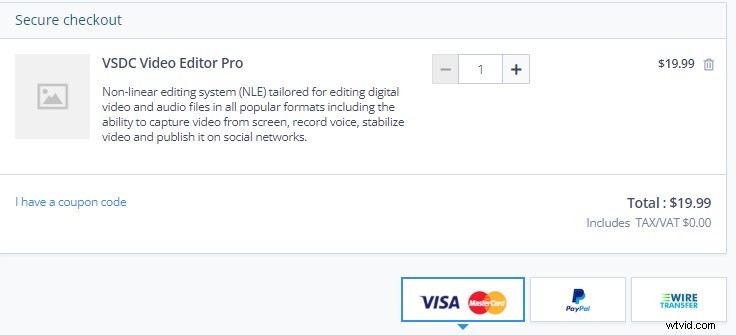
Prezzi VSDC
Come ottenerlo
Vai al sito Web ufficiale di VSDC Video Editor Pro per ottenerlo. E una volta scaricato, scoprirai che VSDC Video Editor Pro è stato gentilmente impostato per diversi paesi, il che renderà il tuo processo di editing molto più agevole.
Il sito web ufficiale di VSDC:https://www.videosoftdev.com/video-editor-pro

Scarica l'editor video VSDC
Tutorial
Poiché questo software è relativamente di nicchia, non ci sono così tanti tutorial video online come software popolari come PR. Ma non preoccuparti, VSDC Video Editor Pro offre agli utenti inesperti due modi per ottenere tutorial. Prima di tutto, puoi ottenerlo direttamente sul sito ufficiale.
Che si tratti di una transizione, effetti speciali, correzione del colore, tracciamento del movimento, aggiunta di testo e altre funzioni che utilizzerai nell'editing quotidiano, ha etichette tutorial corrispondenti. Puoi entrare per studiare in base alle tue esigenze. Il secondo modo è aprire direttamente il software. Nel pannello SCOPRI LE CARATTERISTICHE PRINCIPALI, puoi fare clic su qualsiasi icona del tutorial che desideri apprendere.
Che si tratti di un tutorial sul sito Web ufficiale o di un tutorial integrato nel software, ti vengono presentati sotto forma di immagini o persino video per farti capire meglio. Questa funzione può essere considerata molto potente e perfetta.
Una vasta libreria di tutorial è disponibile per riferimento.
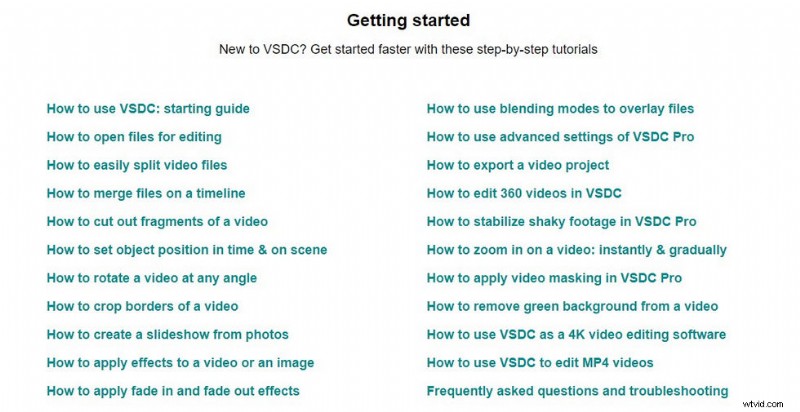
Tutorial VSDC
Interfaccia principale
A differenza di altri software di editing video, quando fai clic su VSDC Video Editor Pro, l'interfaccia principale con i pannelli di partizione non è direttamente di fronte a te, devi selezionare una modalità diversa da modificare. Esistono cinque diverse modalità per avviare un progetto:Progetto vuoto, Crea presentazione, Importa contenuto, Cattura video e Cattura schermo.
L'enfasi di ciascuna modalità è diversa, quindi puoi scegliere di conseguenza. Di seguito troverai un'introduzione alle funzionalità e un tutorial, che puoi imparare facendo clic su.
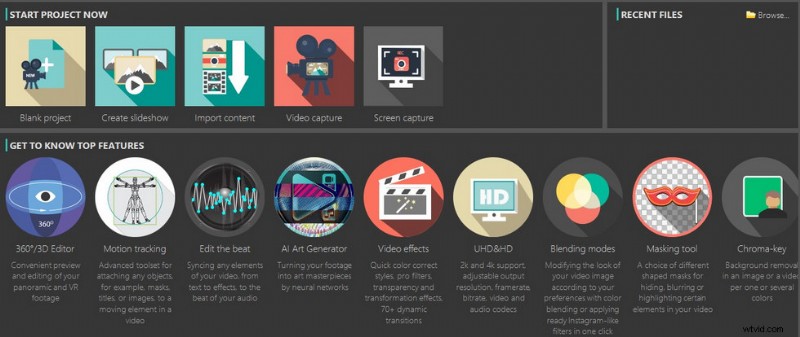
Interfaccia distintiva della schermata iniziale di VSDC
Una volta sulla schermata principale, ci sono quattro pannelli principali:pannello multimediale, pannello anteprima, pannello timeline e finestre delle proprietà.
Trascina il mouse per modificare la larghezza di ciascun pannello.
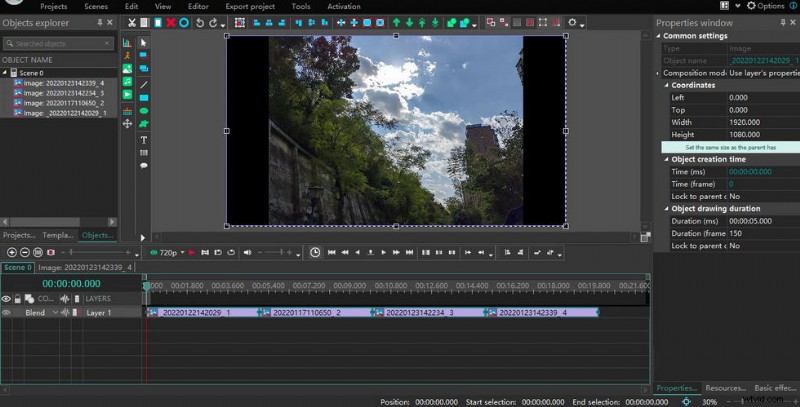
Interfaccia principale VSDC
Pannello multimediale
I materiali importati verranno messi qui. Projects explorer presenta questi materiali sotto forma di cartelle, utili per ordinare tutti i materiali per evitare confusione. Al contrario, Esplora oggetti mostrerà tutti i materiali, siano essi immagini, video o audio. La finestra del modello è una varietà di modelli disponibili consolidati, che saranno ampiamente utilizzati nel processo di editing video.
Pannello di anteprima
Fare doppio clic su una clip e la schermata di anteprima presenterà quell'immagine nella finestra di anteprima. Al livello più elementare, puoi riprodurre la clip per vedere l'effetto. Fare clic sull'icona dell'occhio verde a sinistra per visualizzare in anteprima l'intera clip e impostare la definizione fino a 1080p. sulla destra ci sono alcuni pulsanti per aggiungere immagini, musica, animazione, testo o timer direttamente alla timeline.
Quando confermi l'aggiunta, si aprirà una finestra dei parametri in cui puoi impostare la sua posizione, la durata e la posizione del livello. In particolare, VSDC Video Editor Pro ti consente di aggiungere grafici, il che è molto utile per coloro che devono eseguire analisi dei dati. In alto ci sono alcuni tasti funzione di base. Puoi fare una serie di cose con il materiale sulla timeline. Cut, Copy, Paste, Delete, Select All, Undo, and Back are all frequently used buttons.
Next are the position adjustment buttons. The green arrows at the back are mainly applied to clips on the timeline, selecting a frame will move it up or down, and when you have a lot of layers, you can click the double arrows to move it directly to the top layer or the bottom layer. You can also combine and bind elements within the same frame. Here, VSDC Video Editor Pro has a very user-friendly setting that allows you to add or remove buttons that are displayed according to your operating habits.
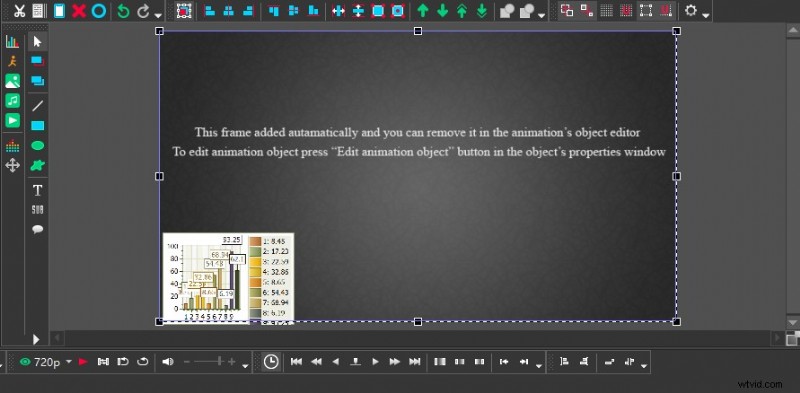
VSDC Personalized Customization Features
Timeline Panel
All your editing operations are performed on top of the timeline. The timeline panel is mainly made up of numerous layers and VSDC Video Editor Pro allows you to add a large number of different types of layers. Above the layers, there is a time interval displayed, which is very useful for fine editing of videos. There are three main ways to adjust the time interval:click on the “+” and “-” symbols in the top left corner, drag the line segment axis, or drag the mouse directly over the time interval axis left and right.
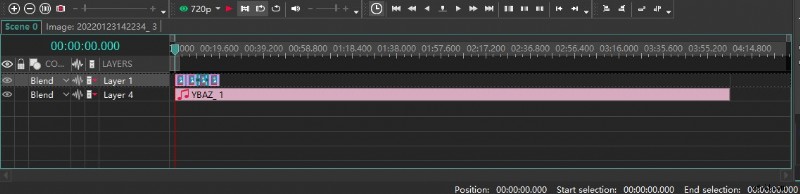
VSDC Timeline Panel
Properties Windows
You can find out all the parameters of the selected object in the Properties windows, including creation time, coordinates, colour, and appearance. You can also adjust them to suit your needs. If you don’t use this panel often, you can simply fork it so that the preview window is wider.
VSDC Video Editor Pro allows you to directly adjust parameters to change the presentation of your clips.
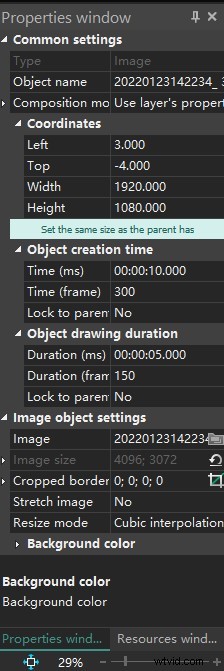
VSDC Properties on Windows
Transition
You will be using transitions throughout the video as it transitions dynamically. Many different types of transitions are preset in VSDC Video Editor Pro. Click Editor-Video Effects-Transition, and many transition effects are available for you to choose from.
For example, when you add a Brush transition, Properties windows on the right will show all the parameters of this effect, where you can set the start position, duration, transparency, brush direction, angle, width, movement mode, and overlap coefficient of the transition, etc. Of course, this is just a very simple basic transition effect. You can also apply Paper Burn transitions, Chopped Glass transitions, and Flow Transformation transitions. These eye-catching transition effects can make the whole video more advanced.
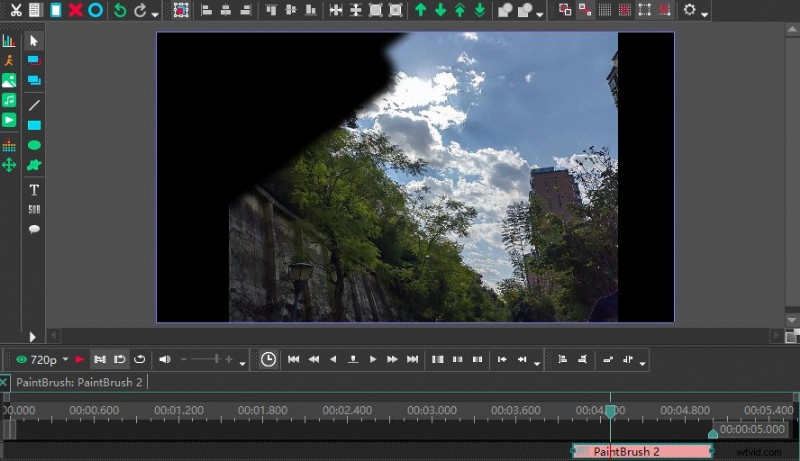
Special Effects Display of Brush Transition
Slow Motion Effect
For some sports videos or intense action scenes, we will show some details in the video by slowing down the speed. How do I convert a normal speed video to a slow speed video in VSDC Video Editor Pro? Firstly, you need to split the clip to be slowed down using the cutter function, then select the edit section and the corresponding parameter will appear in the Properties windows on the right.
However, when you slow down the speed you may have problems with intermittent lag. This is why you need to apply reframing when setting the slow-motion settings. Also in the Speed (%), tab, click on the little triangle on the left to expand the column. There are two options for reframing:Blending and Optical flow. In general, Optical flow is a better choice if you have enough memory on your computer.
Be sure not to apply the slow speed effect to the entire video, or the video will look boring.
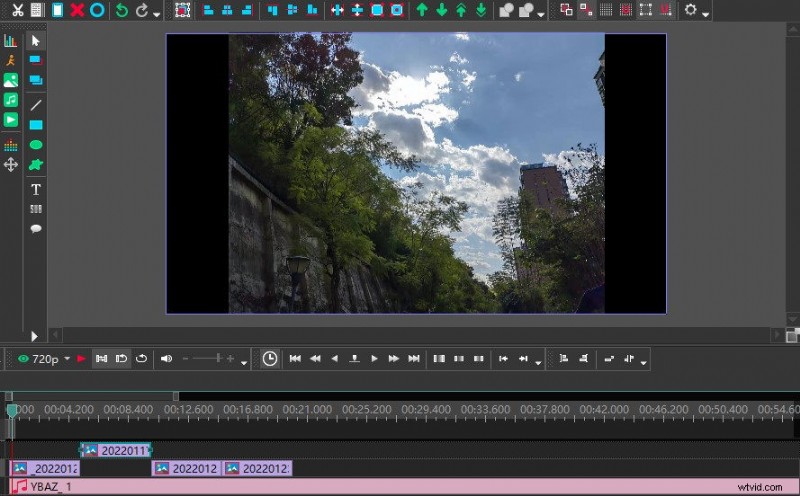
VSDC Slow Motion Effect
Offscreen Voice
When editing some game videos or game videos, it may be necessary to explain in the field. VSDC Video Editor Pro supports the recording and addition of voice-overs when editing video recordings of games or tournaments. The first way is to record your commentary directly as an audio file and upload it to the software.
The second way is to record directly from within the software. Simply click on the Tool tab at the top, select Voice recorder, and a pop-up window will appear. Select the required recording format, storage location, recording device, etc.
Click on the Start Recording button to record and when you are finished, click on the Stop Recording button and close the “Voice Recorder” pop-up window. When finished, return to the VSDC Video Editor Pro video editing window. Select “Add Object-Audio” to import the recorded audio into the timeline. Use the mouse to drag and drop the audio to align with the corresponding video clip.
VSDC Video Editor Pro recording audio pop-up window.
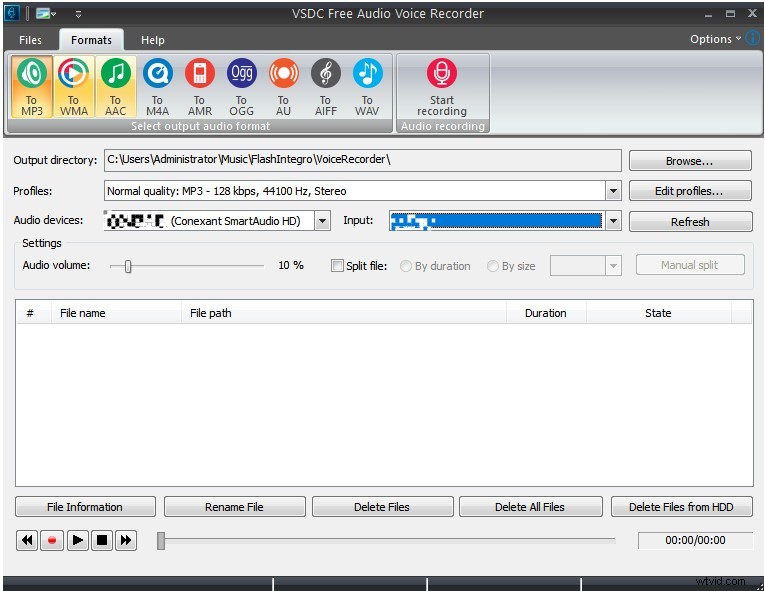
VSDC Offscreen Voice
Export and Share
When you have finished all the editing steps, you only need to click the export item to go directly to the export interface. You can set the resolution, picture effect, and video format of the video when exporting. VSDC Video Editor Pro not only allows you to download directly to the computer but also supports uploading directly to the mobile phone or burning to DVD.
Because many people now like to share their lives on social platforms, VSDC Video Editor Pro also provides many conveniences for users. Sometimes the videos we have made are very comfortable to watch on the computer side, but when uploaded to YouTube, INS, or Twitter, there will be some picture quality or compatibility problems. At this time, you can directly convert the video into a video format compatible with each popular platform in the export option.
A lot of choices of exporting are offered in VSDC Video Editor Pro.
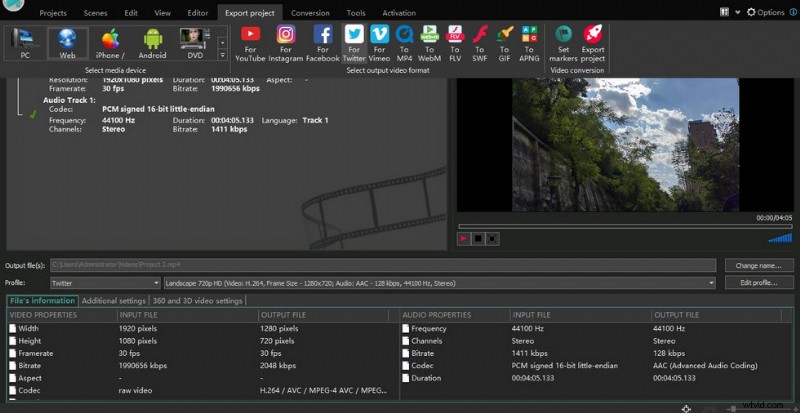
VSDC Export Options
Device Support
VSDC Video Editor Pro is only available for Windows. It is worth mentioning that when you download it, make sure to pull down the official homepage to the lowest end to see if your device is compatible with the latest version. Please download the adapted version.
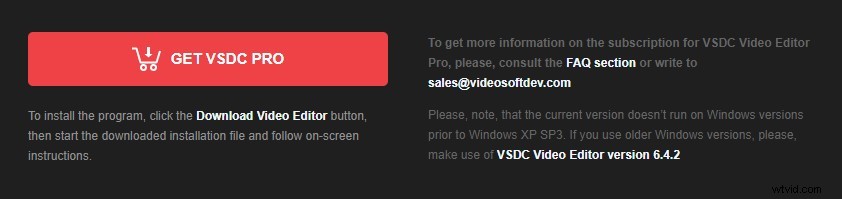
VSDC Device Support
Is VSDC Worth to Subscribe?
VSDC Video Editor Pro is recommended as a piece of simple and useful video editing software with a low fee. In particular, you can easily get a great sense of achievement from it. For example, every time you master a new effect or learn a new skill by studying a tutorial, you can have a little surprise in your life. It has to be said that VSDC has a lot of features but it is very smooth to use. The Screen capture function in particular is ideal for web instructors who want to record tutorials. It is very easy to use.
However, as far as professionalism is concerned, VSDC Video Editor Pro is not yet up to the requirements of professional video producers. This may still require a concerted effort from the software developers and users. However, it is a better choice for short video lovers, YouTube bloggers, live bloggers, etc. It allows you to avoid high subscription fees and still have a range of user-friendly features.
